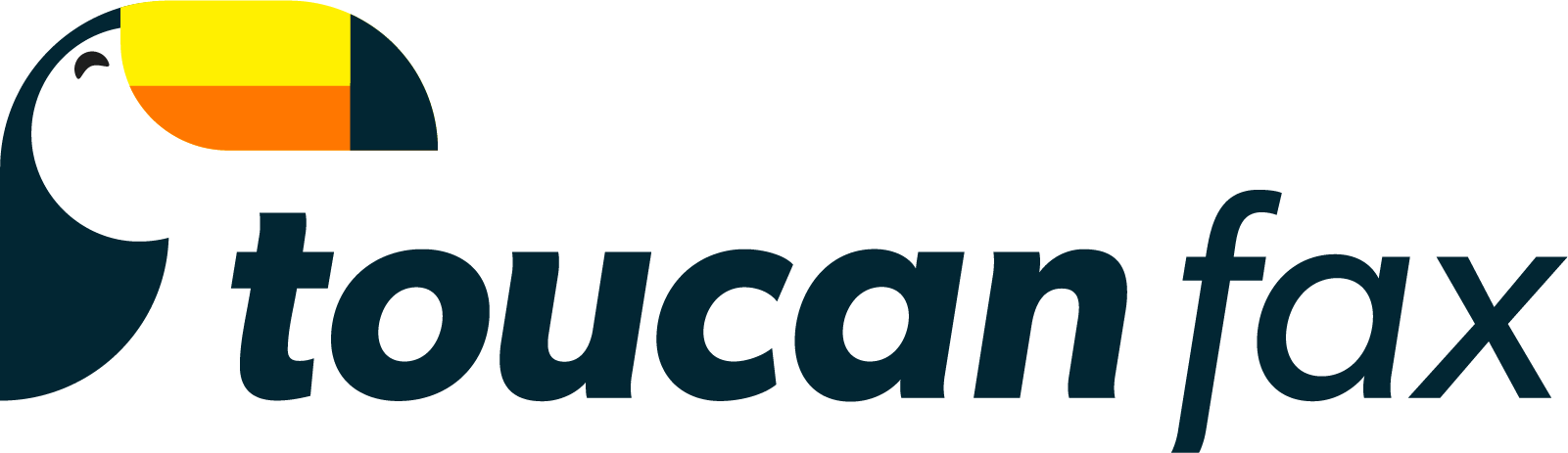How To Send A Fax Using Toucan
With Toucan, you can easily send a fax using a computer or smartphone device from anywhere, at any time. As long as you have an internet or mobile connection, you can send outbound faxes within seconds! We've made it easy to send a fax and this page provides instructions and screenshots on how to send a fax from your online account or by simply sending an email to fax. Our support team is here 24/7, 365 days a year, so please don’t hesitate to contact us at hello@toucanfax.com if you need help!
Sending A Fax From Your Online Account
Step 1 – To send a fax, you will need to login to your Toucan account. Then, click the “Send Fax” button on the left-hand side of your dashboard page. This will take you to the SEND FAX page.
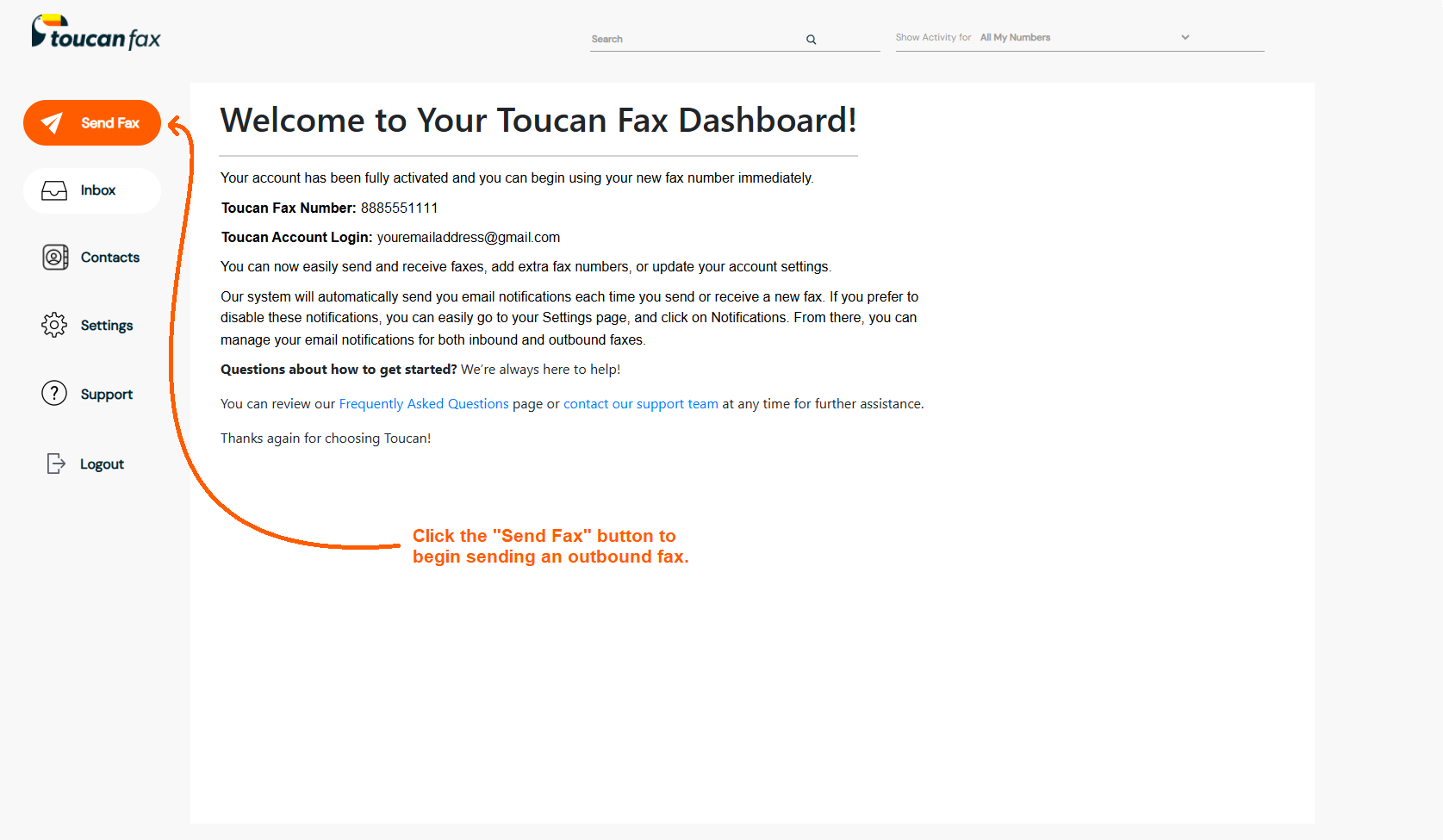
Step 2 – On the SEND FAX page, start by entering your recipient’s fax number in the “TO” field, where it says “Enter Fax Number Here”. Don’t worry about the 1 in front of your recipient’s fax number and do not enter any dashes. For example, if you’re trying to send to the number 1-800-555-3333, simply enter 8005553333 into the area where it says “Enter Fax Number Here”.
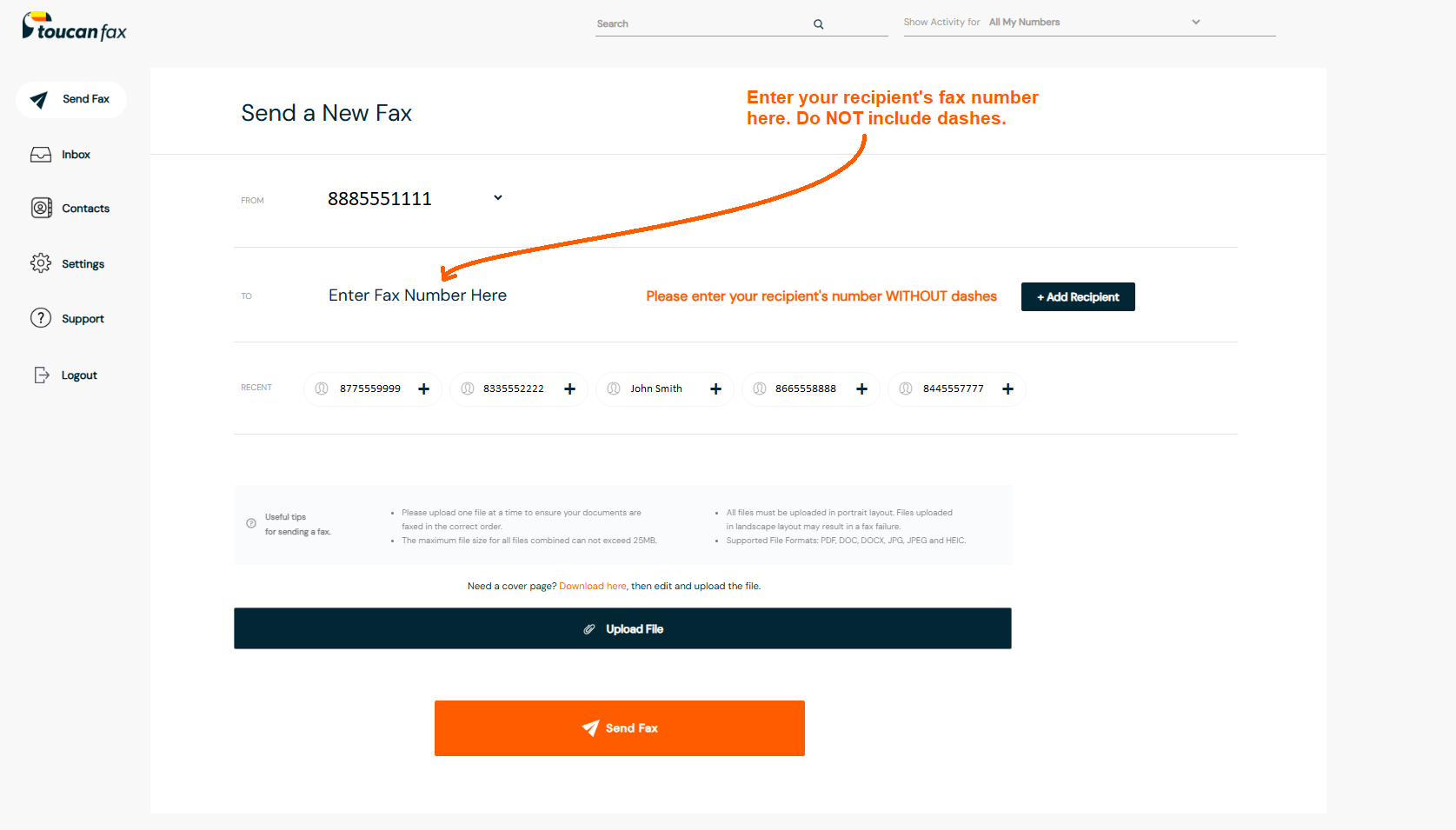
Step 3 – After you’ve entered your recipient’s fax number correctly, the SEND FAX page should look like screenshot provided. You can then start to upload your documents. Click the “Upload File” button and a pop-up window will appear. This will allow you to select any documents you’d like to send to your recipient. Please keep in mind, the first document uploaded will be sent first. If you want to include a cover page, be sure to upload that document first, followed by your other files. (On the SEND FAX page, you can click the orange “Download here” text to download a custom cover page. Then, simply edit that cover page and save that file to your device.)
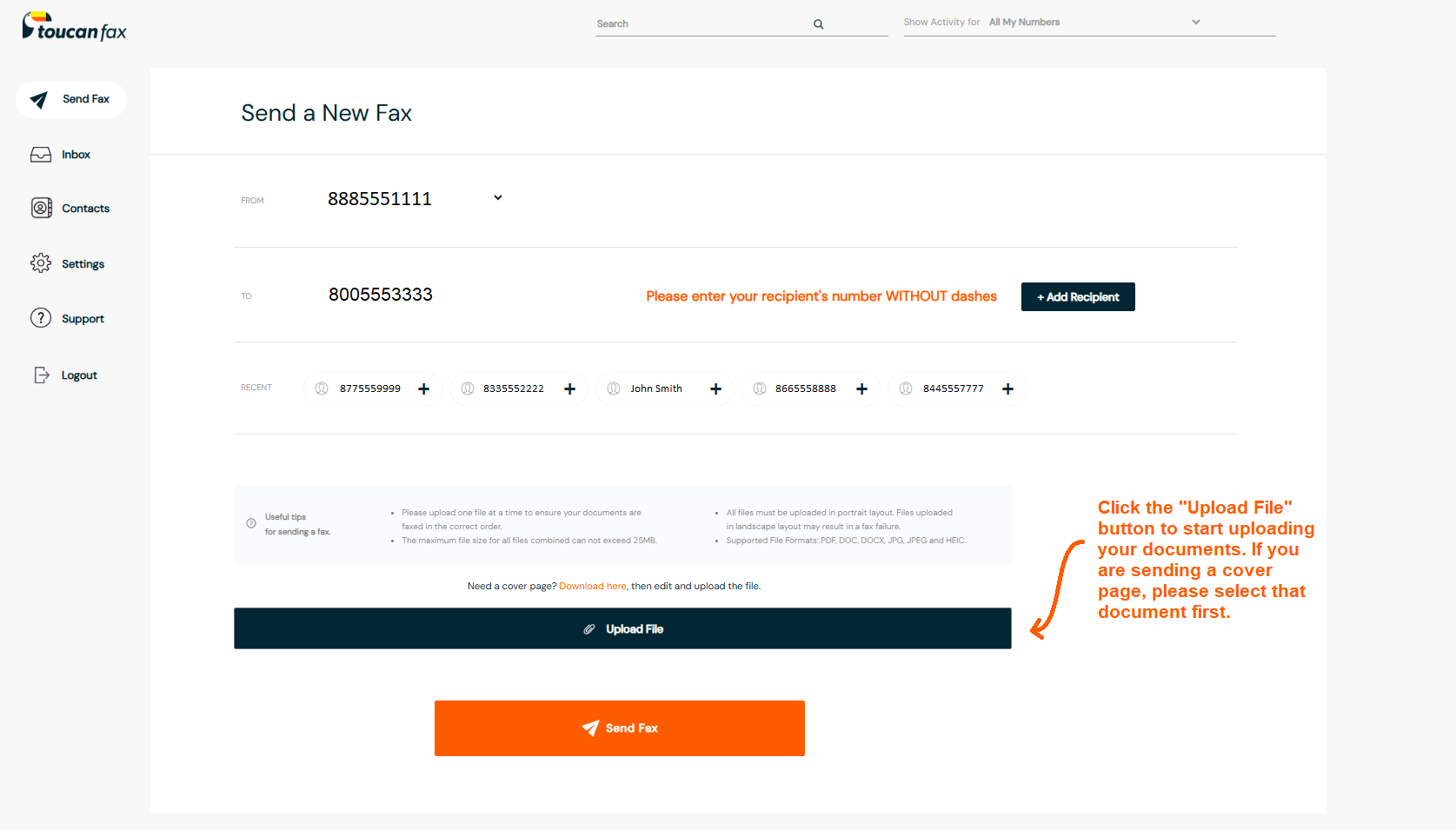
Step 4 – Once you’ve added your recipient, and uploaded your documents, the SEND FAX page should look like the screenshot provided. That’s it! All that’s left is to confirm that you’ve entered the correct fax number, and uploaded the correct files you’d like to send. Then, simply click the “Send Fax” button to send your outbound fax.
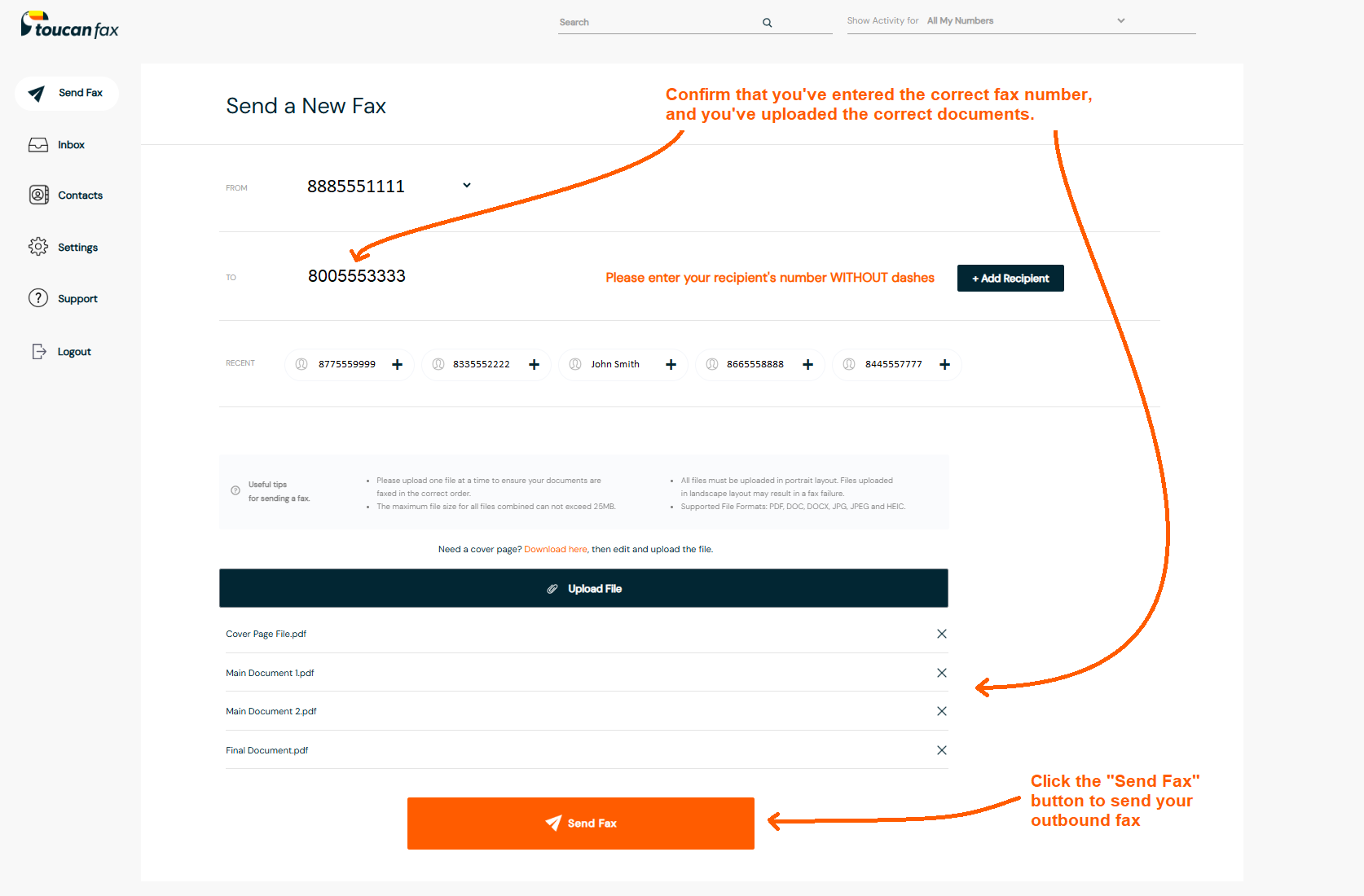
Step 5 – After you click the “Send Fax” button, you will automatically be redirected to your INBOX page and you should see your outbound fax as “Sending”. After your fax has been processed, your INBOX page will update to either “Successful” or “Failed”. If your outbound fax was successfully sent, the correct number of pages will be displayed and you will also be able to click the “View Fax” button to download your fax and transmission report. (You will always receive an emailed transmission report with the time, date, recipient's fax number and number of pages, letting you know whether your fax was successfully sent or if it failed for some reason.)
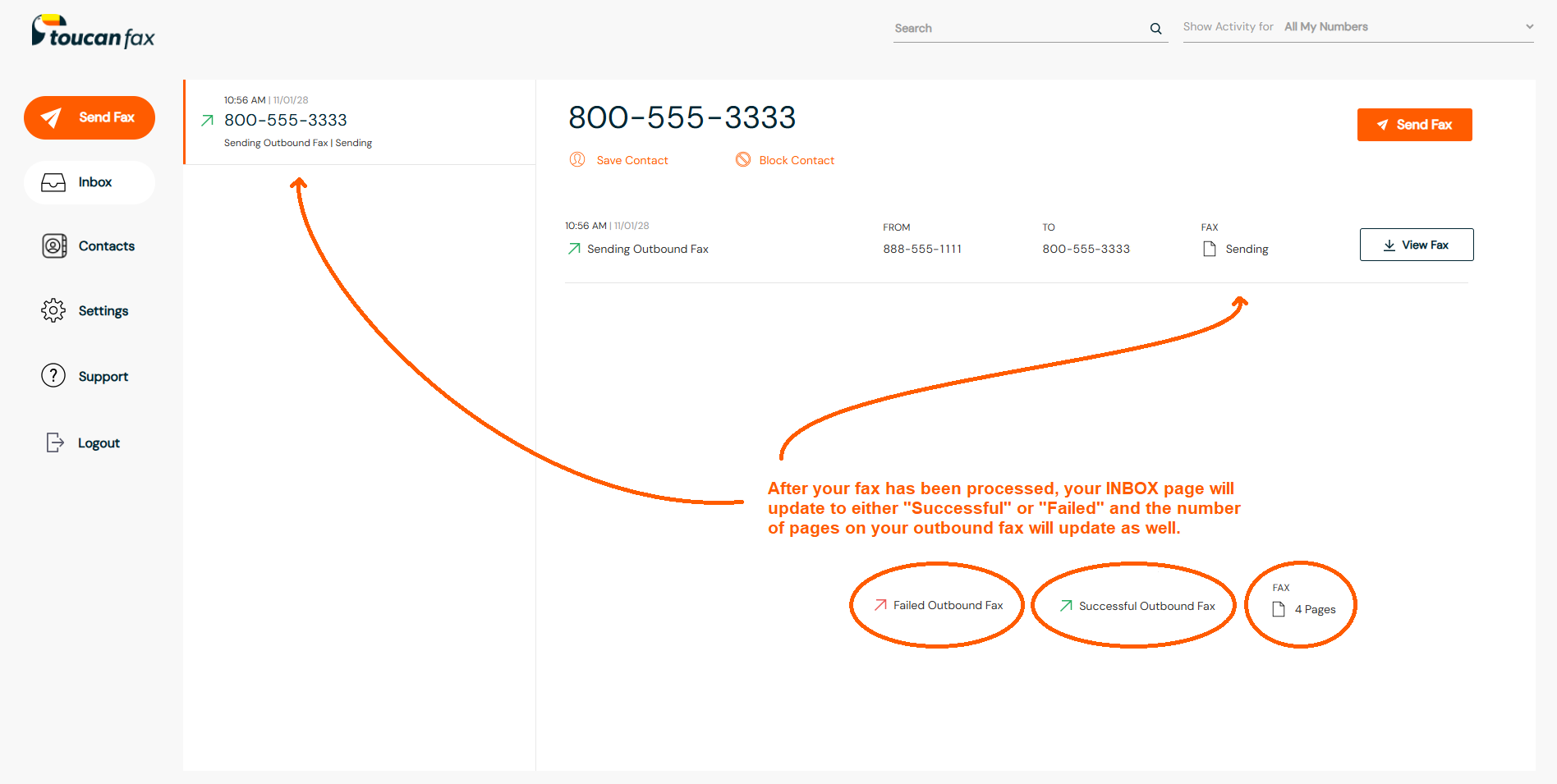
Sending A Fax From Your Email Address
Step 1 – To send a fax through email, you will need to login to your personal email account. Then, click the “Compose” button to create a new email to send. (Please send with the email address that was used to create your Toucan account, or an email address that has been added to your NOTIFICATIONS page. Otherwise, the fax through email feature will not work correctly.)
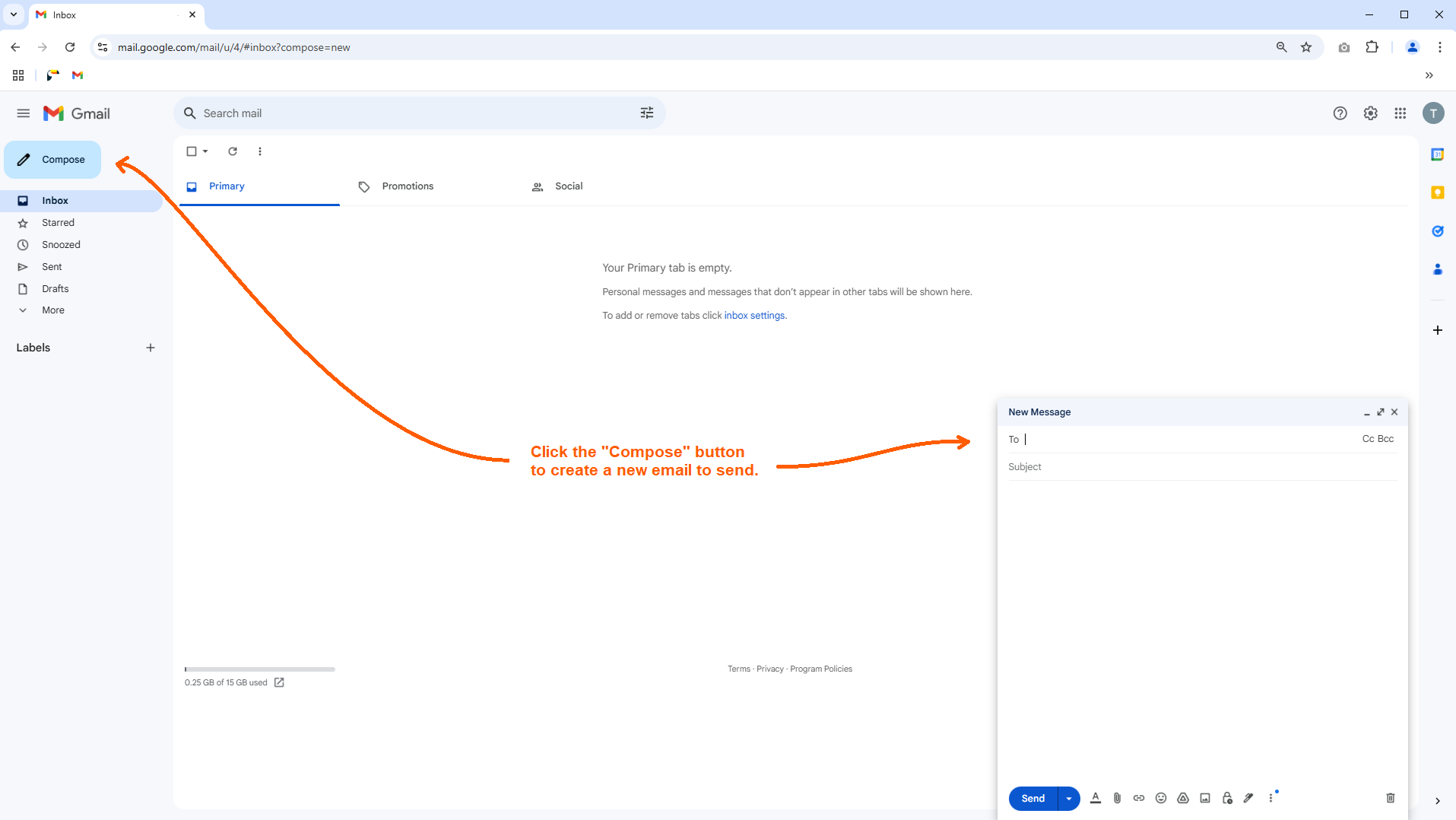
Step 2 – Start by entering your recipient's fax number in the TO field, followed by @toucanfax.com. Don’t worry about the 1 in front of your recipient’s fax number and do not enter any dashes. For example, if your recipient’s number is 1-800-555-3333, you would simply type 8005553333@toucanfax.com as your recipient on your email.
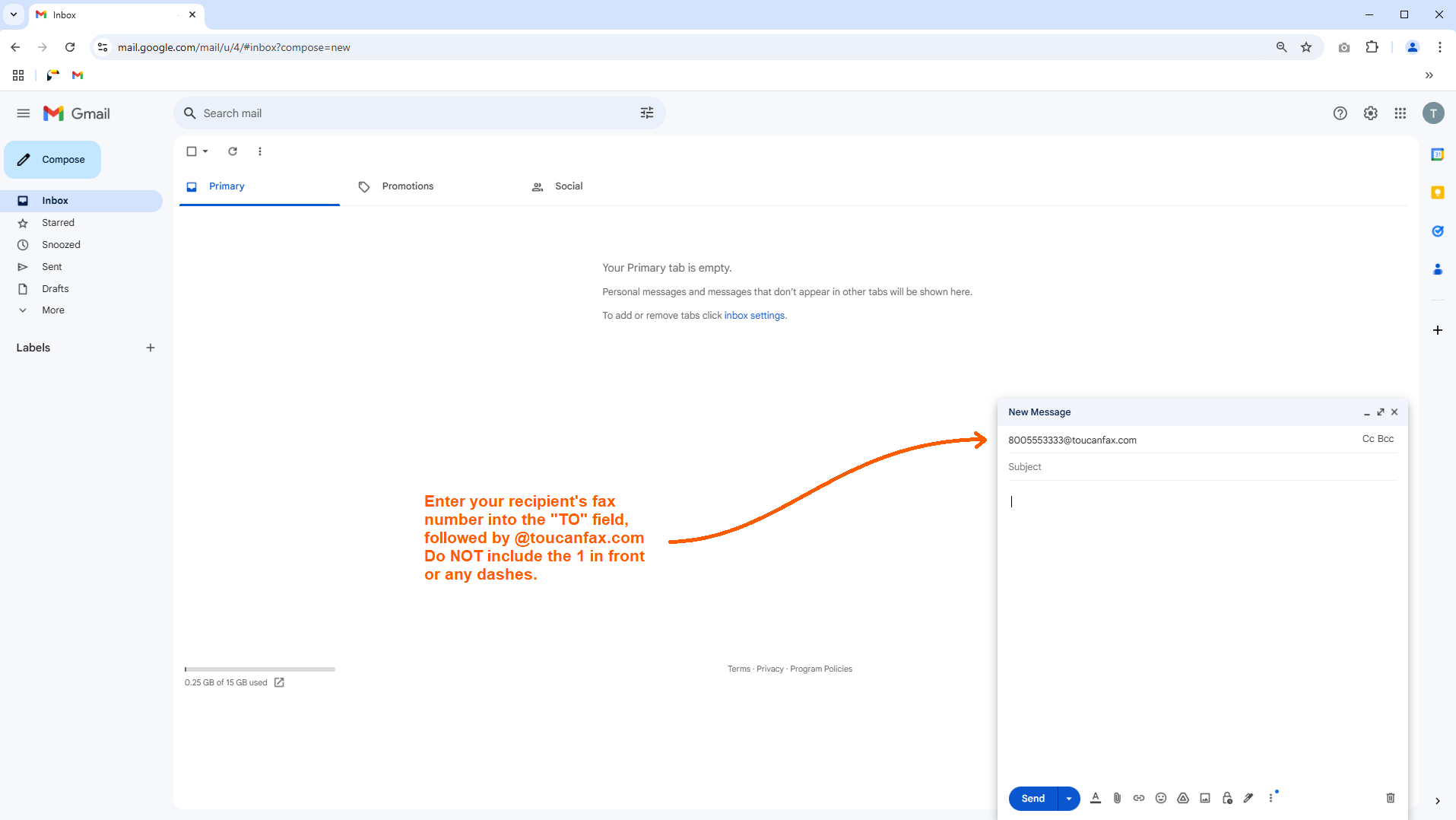
Step 3 – Next, type a brief message into the Subject and Body sections of your email. Anything in the Subject or Body sections of the email will automatically be converted into a cover page, and faxed along with your documents to your recipient. (Do not include any embedded images or files into the Body section of your email, as this will cause your fax to not process correctly.)
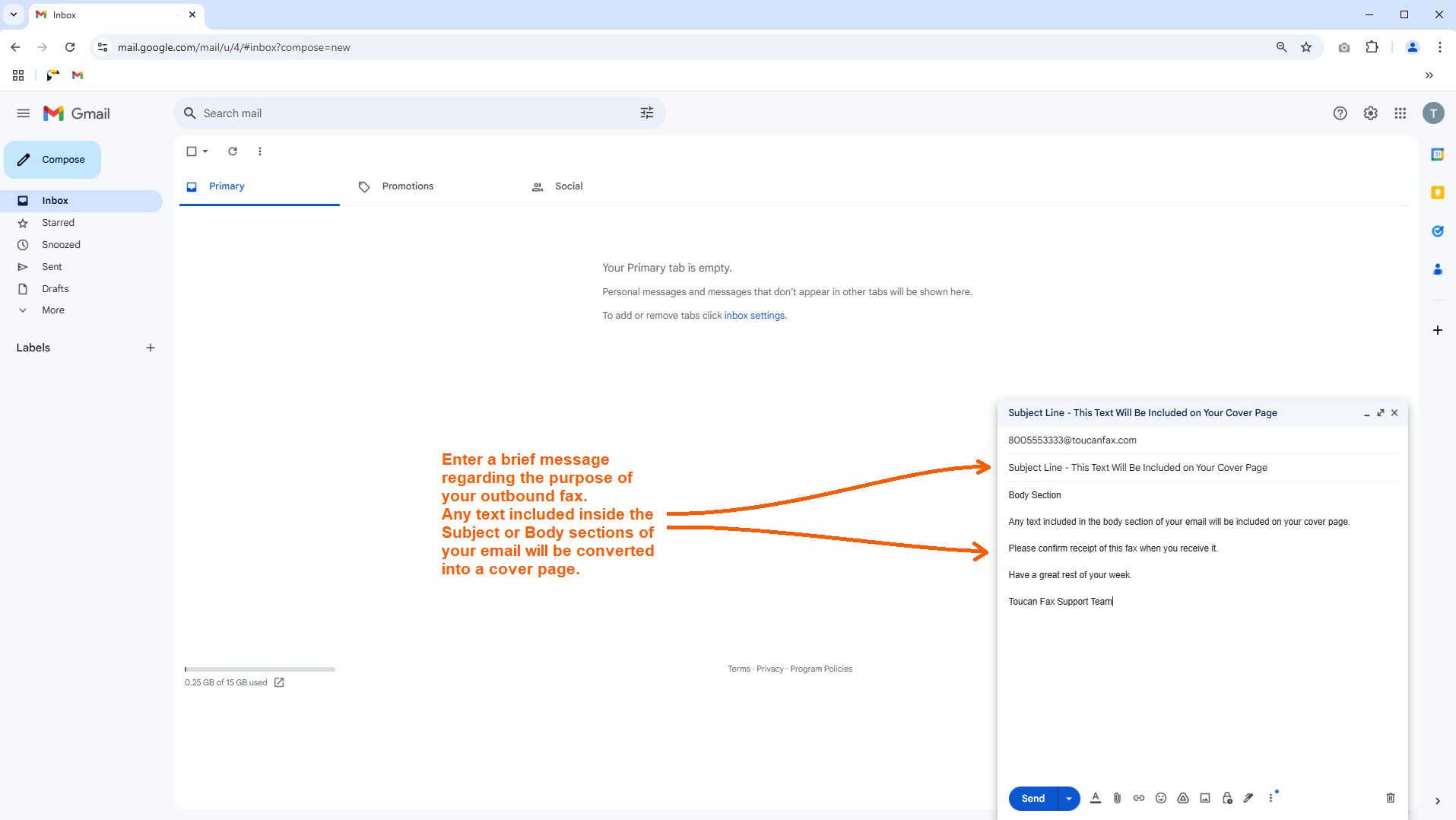
Step 4 – Then, click the “Attach files” button, and upload any documents you want to be included in your outbound fax. Remember, you don’t have to worry about uploading a cover page since your Subject and Body sections are already being converted into a cover page. All that’s necessary, is to click the “Attach files” button to add your documents to your outbound email to fax.
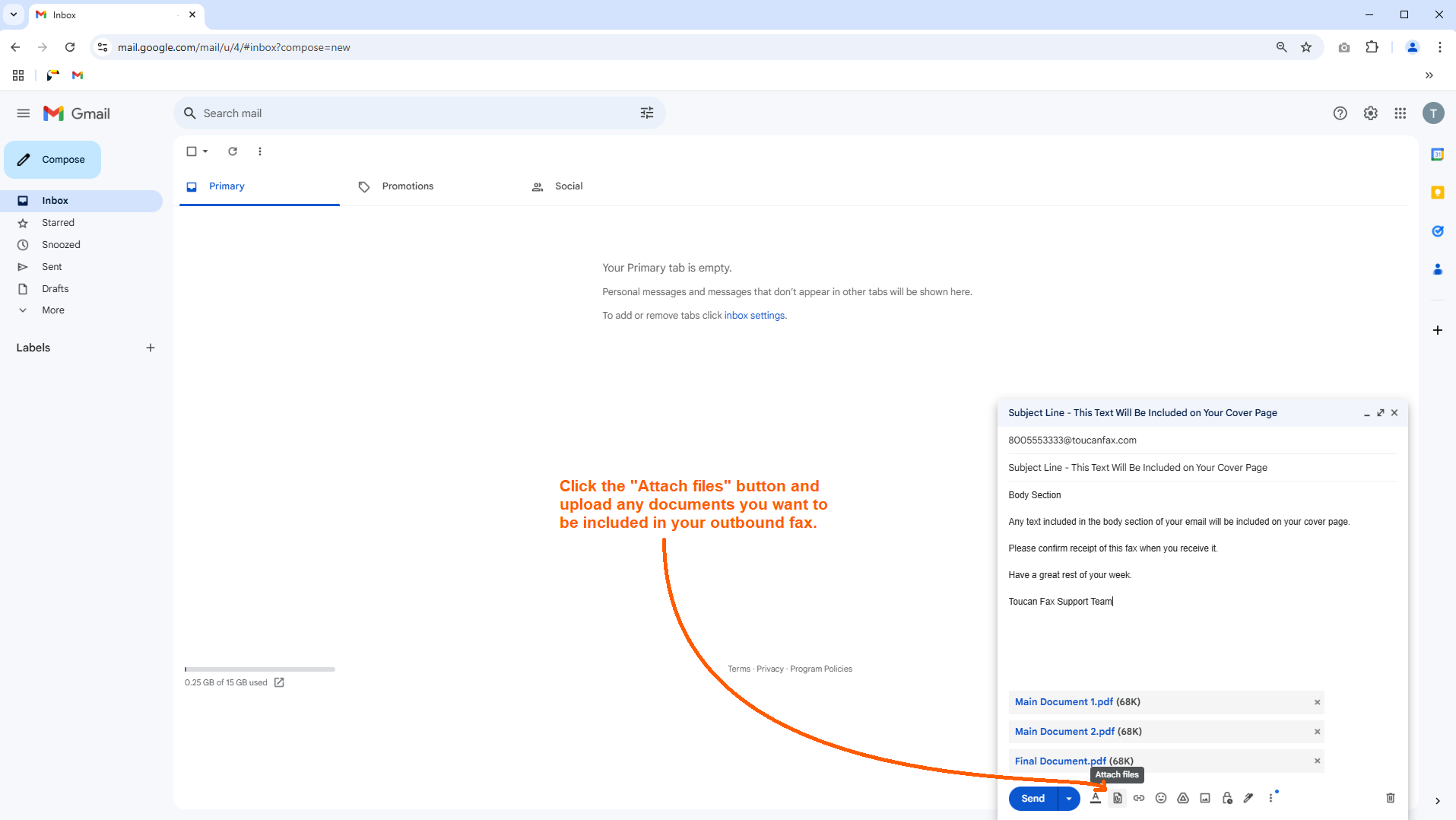
Step 5 – Once you’ve confirmed that you are sending your email to fax to the correct recipient, you've entered the correct information into the Subject and Body sections, and have uploaded any files you want to send, simply click the “Send” button. That's it!
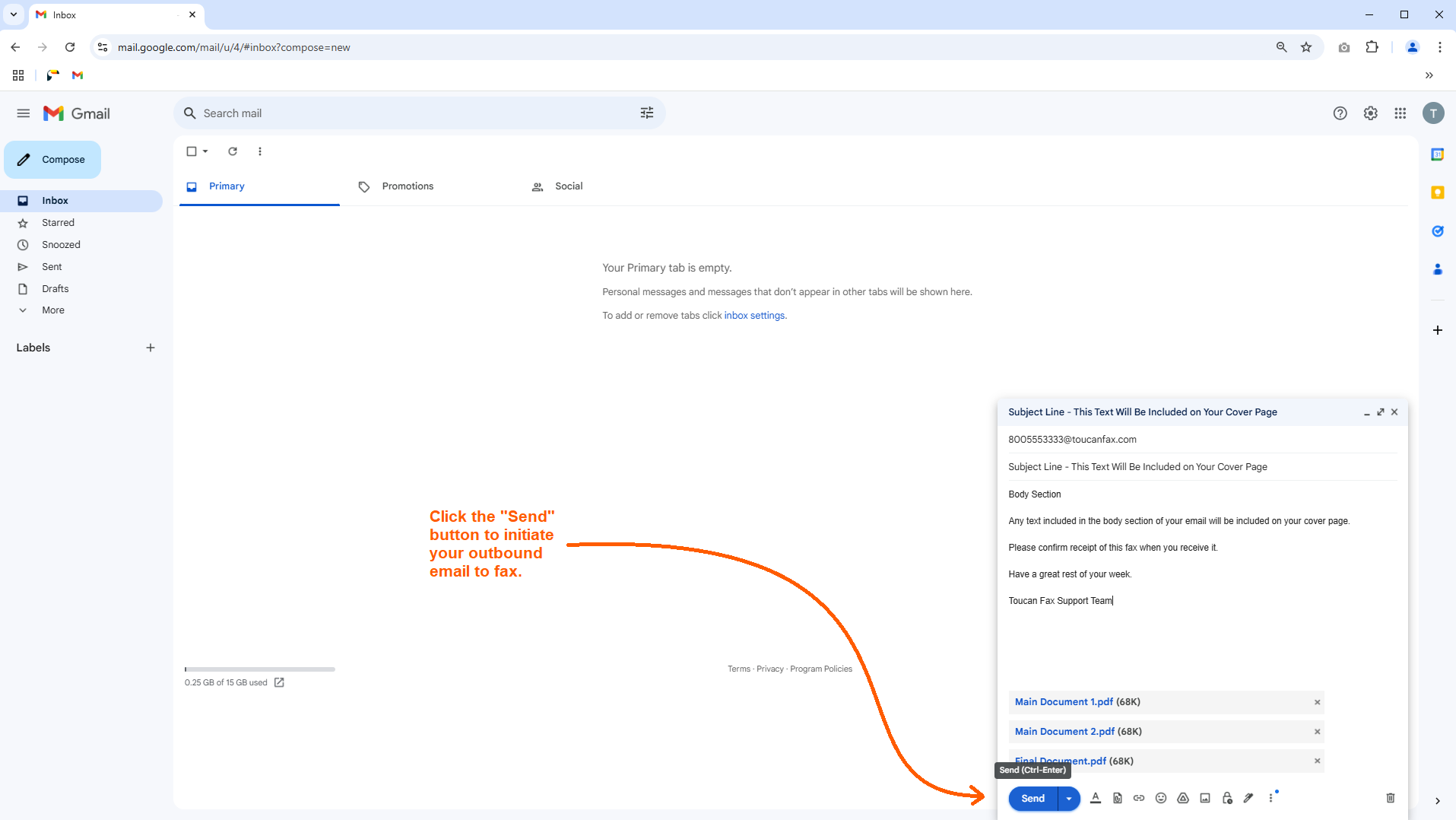
Step 6 – A few minutes after you send your email to fax, you can login to your Toucan account to view that outbound fax. Your INBOX page will show your outbound fax as “Sending”, and will update to either “Successful” or “Failed” once that fax has been processed. If your outbound fax was successfully sent, the correct number of pages will be displayed and you will also be able to click the “View Fax” button to download your fax and transmission report. (You will always receive an emailed transmission report with the time, date, recipient's fax number and number of pages, letting you know whether your fax was successfully sent or if it failed for some reason.)
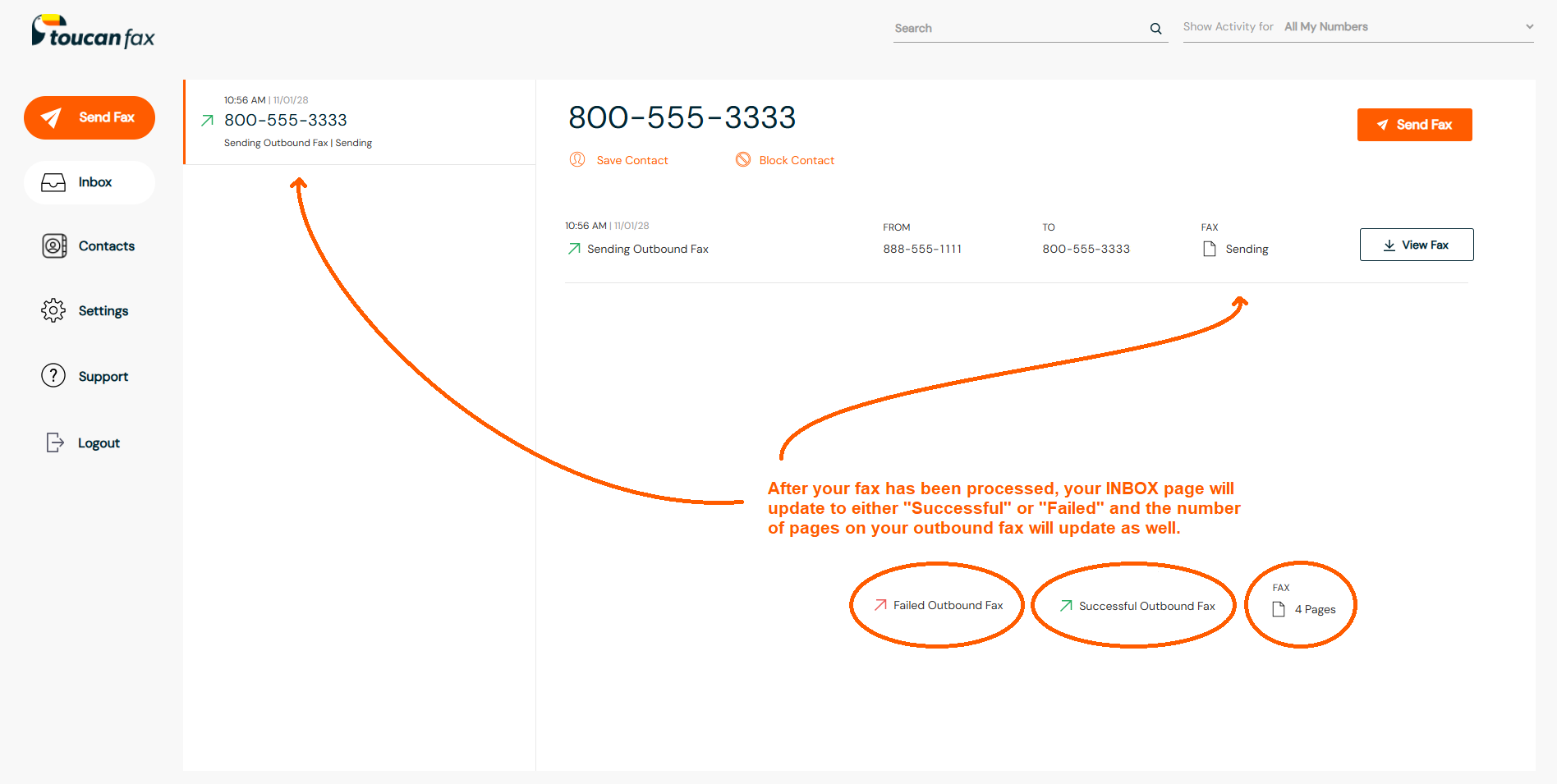
Frequently Asked Questions
What do I need to use Toucan Fax?
You just need a computer or a mobile phone with an internet connection! There are no fax machines or physical equipment needed to send and receive faxes with Toucan. You can send and receive faxes online from anywhere, using any device, with Toucan Fax.
How does the Refund Guarantee policy work?
Toucan offers a 100% Refund Guarantee to all new customers. If you cancel the service within the first 7 days, you will get a full refund upon request. Just contact our customer support team within the first 7 days, and we will issue a full refund if you are not happy with the service. You can cancel at any time for any reason, but you must cancel within the first 7 days to be eligible for the 100% Refund Guarantee. If you cancel the service after the first 7 days, you will not be eligible for a refund under any circumstances.
Will my credit card be charged the same day I sign up?
Yes. Your credit card will be charged immediately when you sign up for a new account. Your credit card will continue to be charged every 30 days for your monthly subscription plan until you cancel your account.
Are there long-term contracts or setup fees?
No! There are $0 setup fees, and all accounts are billed on a month-to-month basis. You can cancel at any time for any reason. Just submit a help ticket from the Contact Us page or click the Close Account button on the Settings page within the customer account dashboard.
Does Toucan offer fax number porting?
Yes! Toucan offers online fax number porting. You can easily keep your current fax number if it is portable. The process is simple. First, go to our Port Fax Number page to see if your current fax number is portable. If your fax number is portable, simply sign up for a new Toucan account and pick a temporary fax number to begin. Then, contact our support team at hello@toucanfax.com to complete the paperwork required to port your current fax number to Toucan. When your port request is completed, we will swap your temporarily assigned fax number with your current fax number. Please keep in mind that porting your current fax number usually takes between 10 and 14 business days. In addition, to offset our administrative costs, there is a one-time charge of $20 for this fax porting service.
How do I send an outbound fax?
To send a fax, you will need to login to your Toucan account. Then, click the “Send Fax” button on the left-hand side of your dashboard page. This will take you to the SEND FAX page. Input your recipient’s fax number, upload the files you wish to send, and then click the SEND FAX button at the bottom of the page. Please review our How To Send A Fax page for more detailed instructions.
How do I receive an inbound fax?
All Toucan subscription plans include a dedicated fax number that’s used exclusively for your account. To receive an inbound fax, simply provide the sender with your 10-digit Toucan fax number. When you receive a new inbound fax, the Toucan system will send you an automated notification email that will include the inbound fax as a PDF attachment. You can open the PDF directly from the email, or you can login to the Toucan Fax account dashboard to view the fax on the Inbox page.
Can I send a fax from my email address?
Yes! You can easily send a fax from your personal email address. Start by writing an email and entering your recipient's fax number in the TO field, followed by @toucanfax.com. For example, if your recipient’s number is 1-888-555-7777, you would type 8885557777@toucanfax.com as your recipient on your email. Then, type a brief message into the Subject and Body sections of your email, attach your documents, and click the SEND button. That's it! Your Subject and Body sections of the email will be converted into a cover page and faxed along with your documents to your recipient. Please review our How To Send A Fax page for more detailed instructions.
Can I send a fax to multiple recipients at the same time?
Yes! You can add up to 50 recipients for each outbound fax that you send.
Can I send faxes to international fax numbers?
Toucan Fax only supports sending outbound faxes to fax numbers in the United States and Canada. You can receive faxes from any country in the world, but your Toucan fax number can only send outbound faxes to the United States and Canada.
Is Toucan Fax a HIPAA compliant online fax service?
Toucan Fax is a secure online faxing service, and completely HIPAA compliant (Health Insurance Portability and Accountability Act). In order to keep your information protected and safe, Toucan Fax implements all the administrative, physical, and technical safeguards required by HIPAA.
Anytime you interact with our Toucan Fax service, all information is protected by a secure server with a firewall and SSL encryption. The entire system is HTTPS and routinely backed up in multiple secure data centers on a daily basis. Toucan Fax does not store your credit card information on our servers. All credit card information is stored with Stripe.com, a PCI Service Provider Level 1 service.
Toucan Fax is hosted in a state-of-the-art SAS 70 Type II, SSAE 16 facility that has achieved ISO 27001 certification. Physical access is strictly controlled by professional security staff utilizing video surveillance, state-of-the-art intrusion detection systems, and other electronic means.
Will I be notified each time I send or receive a new fax?
Yes! The Toucan system will send you an automatic email notification each time you send or receive a new fax. If you would like to disable these notifications, please login to your Toucan Fax account dashboard, click the Settings link, then click the Notifications link, and then disable the toggles for the types of notifications that you would like to disable.
Does Toucan provide dedicated fax numbers?
Yes! All Toucan subscription plans include a dedicated fax number that’s exclusively assigned to your account. Toucan does not offer shared fax numbers. Your Toucan fax number is only used for your account and is reserved for your exclusive use for as long as your Toucan account remains open.
How do I change my Toucan Fax subscription plan?
You can change your monthly subscription plan at any time. Login to your Toucan Fax account dashboard, click the Settings link, then click the Change Plan link. On this page, you can upgrade or downgrade your subscription plan at any time.
What if I need more than 1 fax number?
You can add extra fax numbers to your account for just $5 per month for each additional fax number. All extra fax numbers share the same monthly allotment of fax pages included with your subscription plan. For example, if you have 4 fax numbers on your account and your plan includes 100 fax pages per month, all faxes sent or received using any of those 4 fax numbers would be counted against the same 100 fax page monthly allotment. To add additional fax numbers to your account, click the Settings link, then click the Add New Numbers link. New fax numbers will be activated and ready for immediate use after you click the Add New Fax Number button on this page.
Can I add more email addresses to receive fax notifications?
Yes! You can easily add up to 3 additional email addresses for each fax number to receive inbound and outbound fax notifications. Simply login to your Toucan dashboard, go to your SETTINGS, and click on your NOTIFICATIONS. Then, enter another email address, select whether you would like inbound or outbound fax notifications (or both), and click on the "Save Changes" button. Our automated system will send email notifications to any email address on your notifications page.
Why did my fax result in a failure?
In most cases, the issue is either with the recipient’s fax number or the file(s) you uploaded on the Send a Fax page. When an outbound fax fails to send, the Toucan system will send you an email notification that includes the Fax Error Code. The error code will indicate why the fax failed. If you’re experiencing issues with a failed fax, please contact our support team, and we will provide further assistance.
What file formats are supported for outbound faxes?
Toucan Fax supports the following file formats: DOC, DOCX, PDF, JPG, and HEIC.
How do I change my Toucan Fax account password?
If you need to change your password for any reason, please visit https://toucanfax.com/Account/ForgotPassword", input your Toucan email login, and click the RESET button. The Toucan system will send you an automated email with a secure link to change your password.
How do I block spam faxes?
Unfortunately, it’s impossible to prevent someone from sending a fax to your Toucan Fax number, but we have made it easy to block unwanted faxes. If you receive an unwanted spam fax, simply click the BLOCK link on the Inbox page while logged into the Toucan Fax account dashboard. Clicking the BLOCK link will silence all future email notifications for the blocked fax number, but the fax records will still appear on the Inbox page. Please note that Toucan will never charge you for unwanted spam faxes. Spam faxes automatically get deducted from your monthly fax page usage just like any other fax, but we are happy to credit your account for the spam faxes if any fax page overages are incurred. Please contact our support team if you have any questions or need help.
How much are fax page overage fees?
Any fax pages used over the monthly allotment included with your Toucan subscription plan will be billed at $0.04 USD per fax page. For example, if your subscription plan includes 100 fax pages per month and you use 105 fax pages, the overage fee would be $0.20 USD. You can upgrade or downgrade your subscription plan at any time on the Change Plan page in the Toucan Fax account dashboard.
How do I cancel my Toucan account?
We would hate to see you leave, but you are free to cancel the service at any time for any reason. To close your account, login to the Toucan Fax account dashboard, click the Settings link, then click the Close Account link to go to the Close Account page. If you need help closing your Toucan account, please contact our customer support team, and we will provide further assistance.
Please note that you will lose access to your Toucan account and your Toucan fax number(s) immediately after you cancel the service on the Close Account page. There are no prorated refunds if you close your account before the next monthly billing cycle.
Please take note of the Toucan cancellation policy before you decide to close your account. If you contact Toucan customer support to cancel the service, your cancellation request will be processed the same day, and you will lose access to the Toucan service immediately after your cancellation request has been processed.
What our customers say
We're here 24/7, 365 days a year, to provide exceptional support,
and our reviews speak for themselves.